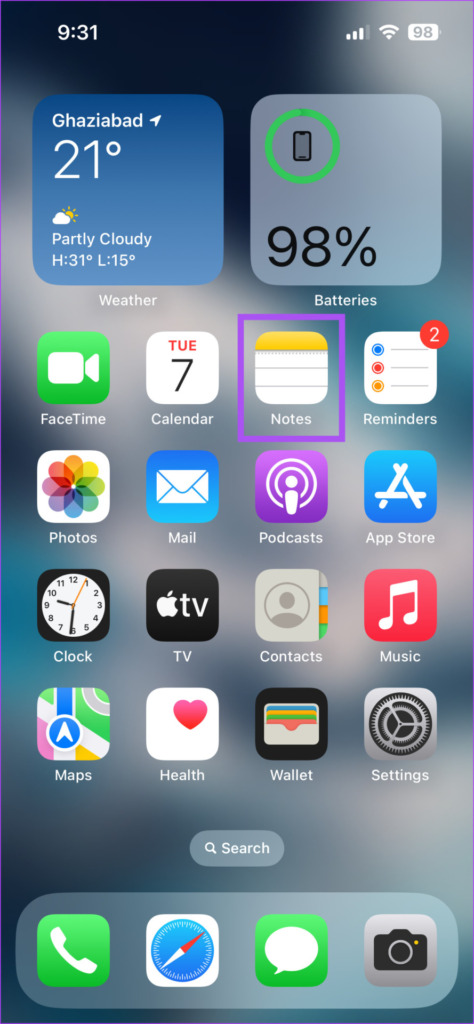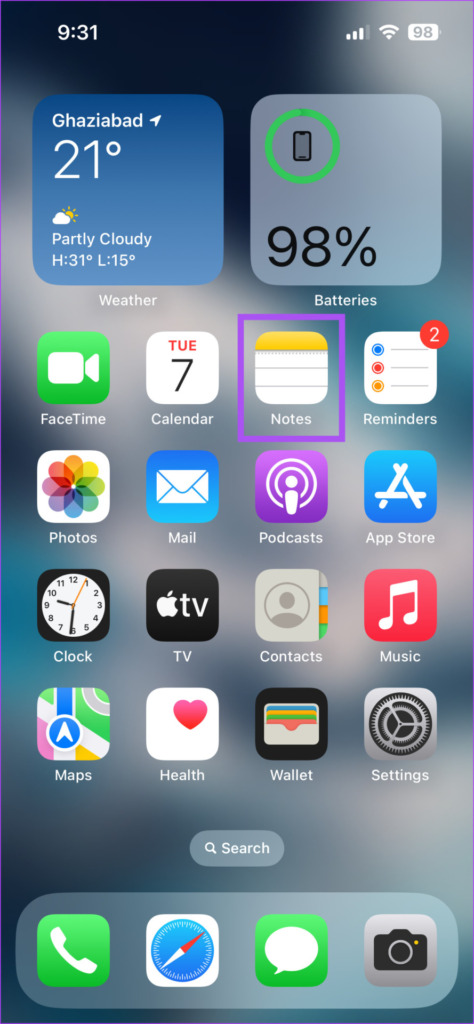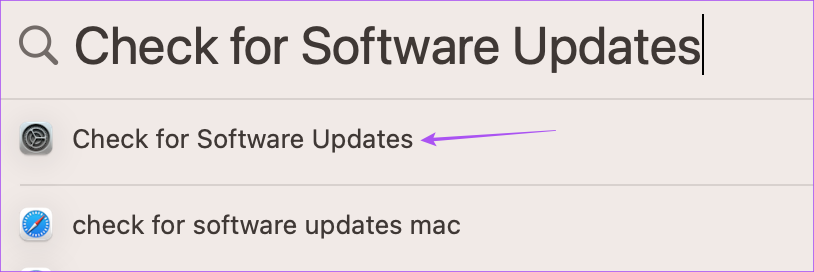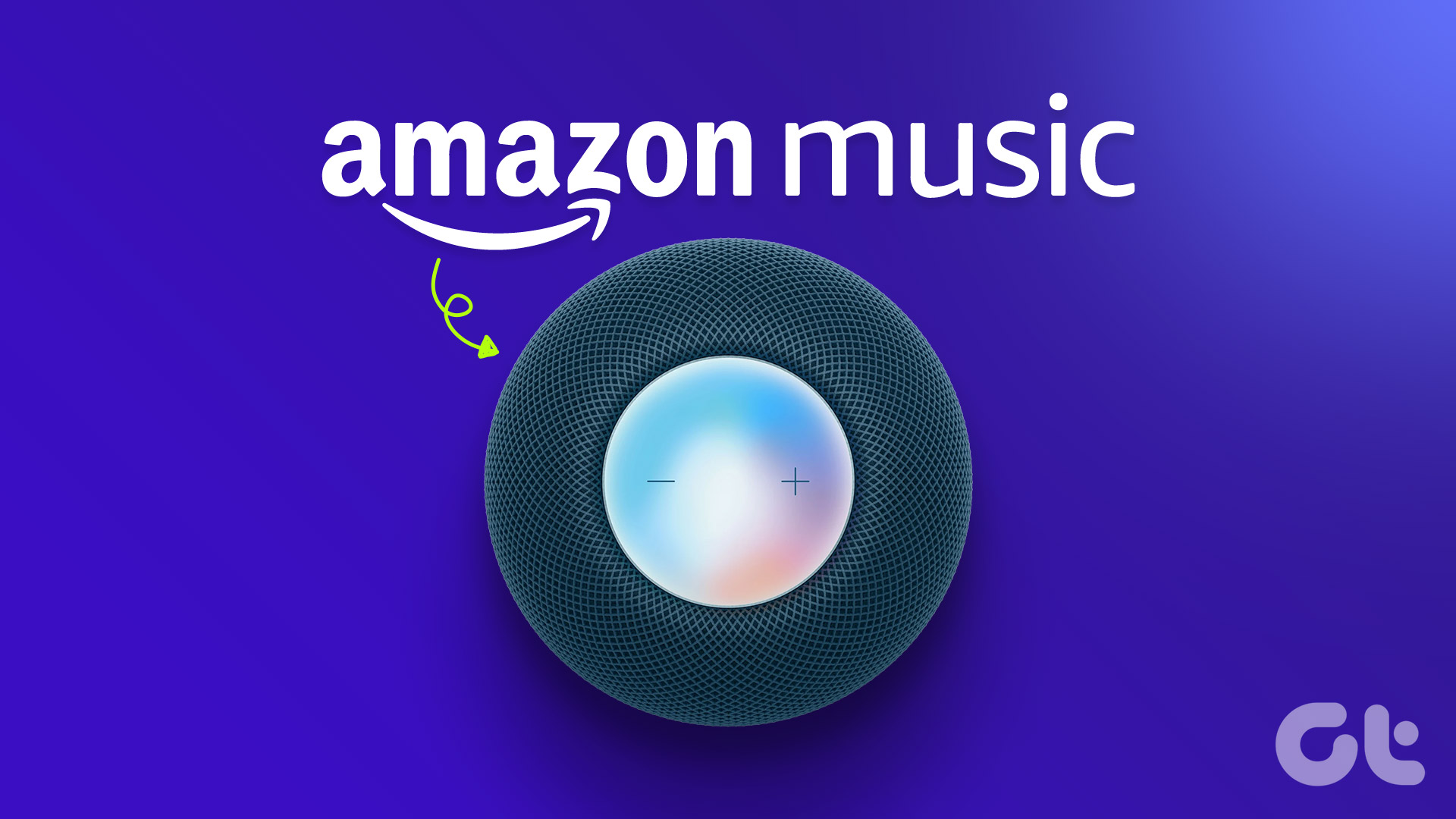To help organize your notes better and simplify search, you can put them in Folders in the Notes app. To take that a step ahead, you can use Smart Folders in the Notes app to help you pick the right ones whenever you want to look for a specific note or detail. This post will share the steps to use Smart Folders in the Notes app on your iPhone, iPad, and Mac.
Use Smart Folders in Notes App on Your iPhone and iPad
You can take down your notes using your iPhone or iPad on the go. Later, you can organize them into Smart Folders. You may have been using Folders to manage different notes in the app. Smart Folders help you organize those notes better so that you can quickly find the relevant note(s) with specific detail. Here’s how to use Smart Folders in the Notes app. Step 1: Open the Notes app on your iPhone or iPad.
Step 2: Tap on Folders at the top-left corner.
Step 3: Tap the New Folder button at the bottom-left corner.
Step 4: Assign a name to your Smart Folder and tap on Make Into A Smart Folder.
You will now see the options to set Filters for your Smart Folder. The Notes app will automatically add notes to your Smart Folder based on the Filters that you have selected.
Step 5: Tap on the drop-down menu next to a Filter name and choose between Any Tag, Any Selected Tag, All Selected Tags, or No Tags. After that, the Filter will appear under the Enabled Filters Section. You can always change any filter’s setting for choosing Tags from this section. Step 6: Tap on Done at the top-right corner to confirm.
Step 7: Tap on Done at the top-right corner again to create the Smart Folder.
You will see notes added automatically in the Smart Folders based on your Filter selection.
You can also use Tags to create Smart Folders in the Notes app.
How to Delete Smart Folder in Notes App on iPhone and iPad
If you no longer need a Smart Folder, you can get rid of it. The best part is that when you delete a Smart Folder, the notes appearing in it will continue to remain in their regular folders and won’t be deleted. Here’s how to delete your Smart Folder in the Notes app on your iPhone or iPad. Step 1: Open the Notes app on your iPhone or iPad.
Step 2: Swipe left on your Smart Folder name. Step 3: Tap the Delete icon on the right side.
Step 4: Tap on Delete Smart Folder at the bottom to confirm.
Use Smart Folders in the Notes App on Mac
If you prefer using your Mac to take down notes, you can create Smart Folders in the app as well. But this feature is available only if you are using macOS Ventura or above on your Mac. That’s why recommend updating macOS if you want to use Smart Folders in the Notes app. Step 1: Press Command + Spacebar to open Spotlight Search, type Check For Software Updates, and press Return.
Step 2: If an update is available, download and install it. After that, here’s how to use Smart Folders in the Notes app. Step 1: Press Command + Spacebar to open Spotlight Search, type Notes, and press Return.
Step 2: Click on New Folder at the bottom-left corner.
Step 3: Assign a name and click the toggle next to Make Into Smart Folder.
Step 4: Select a Filter from the dropdown menu based on which your notes will be included in the Smart Folder.
Step 5: Click on Ok at the bottom right side to confirm.
Your Smart Folder will be visible in the left panel.
How to Delete Smart Folder in Notes App on Mac
Here’s how you can delete the Smart Folder in the Notes app on your Mac. Step 1: Press Command + Spacebar to open Spotlight Search, type Notes, and press Return.
Step 2: Select your Smart Folder.
Step 3: Click the three dots next to the name of your Smart Folder.
Step 4: Click on Delete Folder.
Step 5: Click on Delete again to confirm.
Organize Your Notes
You can use Smart Folders to manage your stored information in a better way and easily access your data. You can also read our post to learn more about how to lock notes in the Notes app. The above article may contain affiliate links which help support Guiding Tech. However, it does not affect our editorial integrity. The content remains unbiased and authentic.