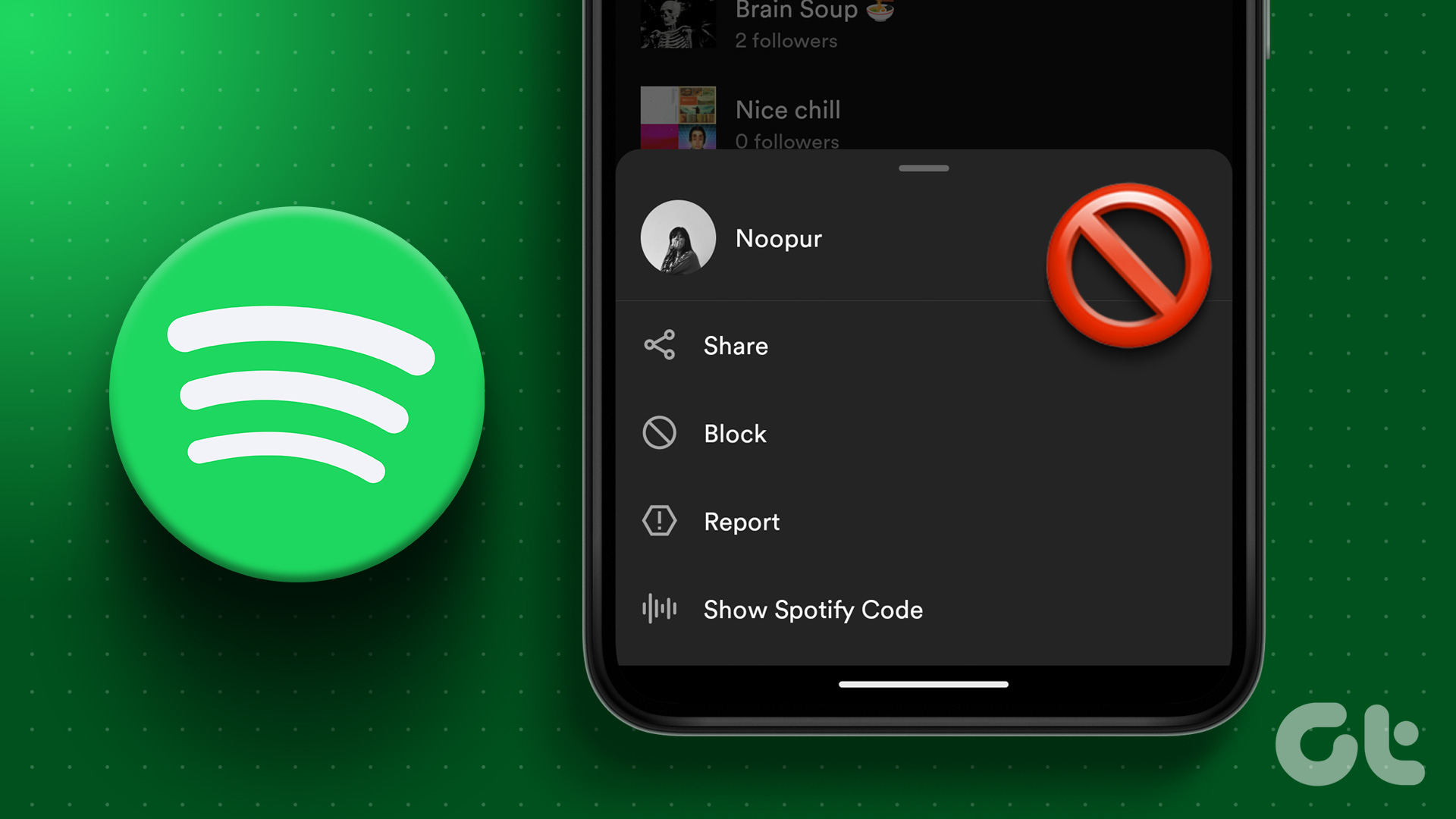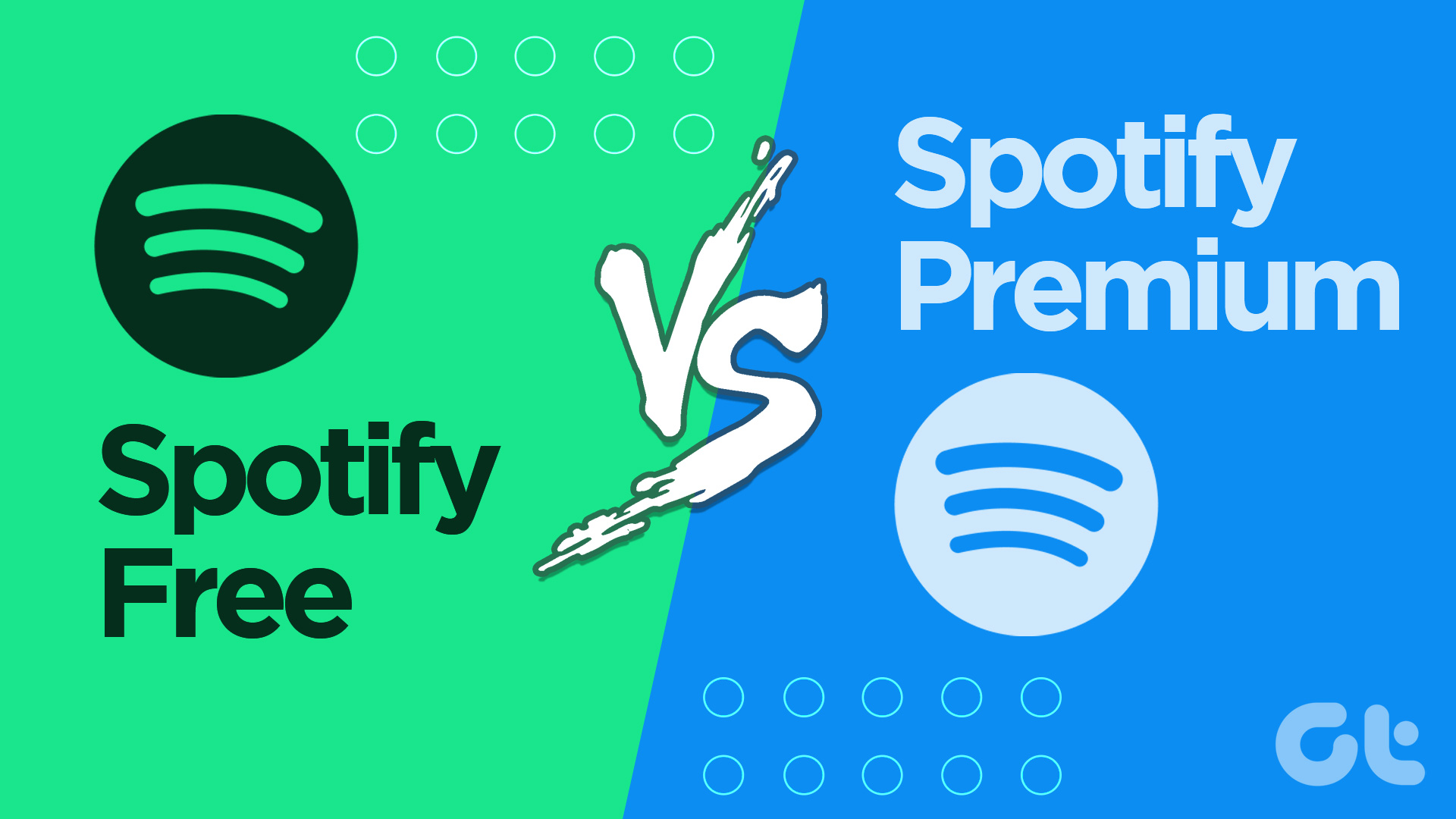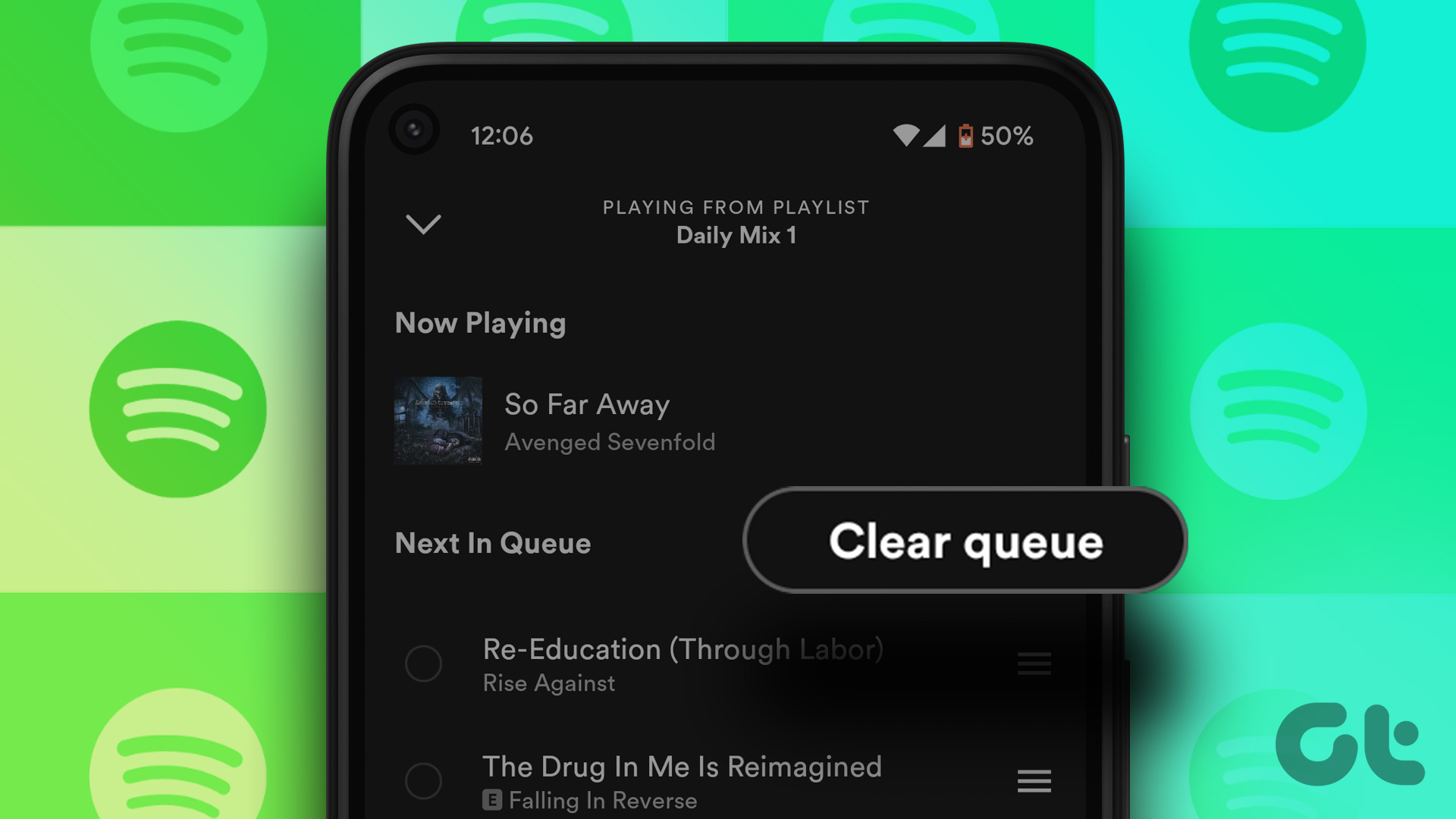New artists and song recommendations are welcome, but sometimes Spotify goes way off with them. So it’s a good idea to clear the plate and start afresh. Unfortunately, Spotify doesn’t offer that one-click refresh button. So you’ll have to follow a bunch of things. Here’s how to get started.
1. Remove Liked Songs
When a new song on Spotify catches your attention, liking it is understandable. After all, nobody likes forgetting the name of a song they loved – only never to hear it again. At the same time, liking a lot of songs can clutter your Spotify app fast. Often, users don’t unlike the song again after losing interest. So you can either remove the songs you had liked but no longer listen to or resist the temptation to like every new song that you might enjoy. And doing so is easy; you just need to follow the steps below. Step 1: Open the Spotify desktop app. Step 2: Go to Liked Songs in the left-hand sidebar. Step 3: Tap on the heart icon next to the song. Spotify will then remove it from your library. You can regularly follow to keep your library lean and find the best tracks easier. Another workaround is to create a playlist and add the songs that you enjoy temporarily. Later, you can remove them from the playlists. That sounds way better than liking songs.
2. Deleting Playlists You Don’t Listen To
For many people, their playlists are the soundtrack to their day. They have ones for their commute, going to the gym, working, and everything in between. And as users, we love to debate which of Spotify or Apple Music is the best streaming service for reasons like this. Often, though, you’ll find that you only listen to a select few. As such, you could have dozens – if not hundreds – of playlists needlessly taking up space. It’s a good idea to go through your playlists frequently and delete those you haven’t listened to for a while. To do this, follow these steps. Step 1: Open the Spotify app. Step 2: Scroll down on the left sidebar to Playlists. Step 3: Right-click on the playlist you want to delete; if you’re using a Mac, press ctrl and your mouse. Step 4: Choose Delete from the dropdown menu. Step 5: Confirm that you want to delete the playlist. If you change your mind, you can recover deleted playlists in the Spotify web app.
3. Unfollowing Artists and Users You Don’t Interact With
Following artists and users on Spotify is a great way to keep up with your favorite bands and singers. It’s also helpful for watching the career progress of up-and-coming artists you want to succeed. But like on social media, not everyone is worth following forever. And it’s a bright idea to regularly vet your following list to get rid of any artists or users you no longer interact with. If you want to unfollow accounts on Spotify, the steps below are for you. Step 1: On the Spotify desktop app, go to your profile. Step 2: Click on the Following tab. Hover over the Following button for an account you want to follow. Step 3: When Following turns to Unfollow, click on this, and you’ll stop following the user.
4. Unsubscribing From Podcasts You Don’t Listen to
Podcasts are handy for learning on the go especially when you download them and listen to Spotify content offline. The platform also has an excellent selection for almost all interests. But like with music, we’ll often start listening to one and stop soon after. Unsubscribing from the podcasts you don’t listen to is a helpful to clean up your Spotify interface. To do this, follow the steps below. Step 1: On the Spotify app, click on Podcasts in the left-hand sidebar. Step 2: You will now see a catalog of the podcasts you follow. Scroll through until you find one you want to unfollow. Step 3: Click on the Follow button to stop following it. Step 4: Select Unfollow. Alternatively, you can click on the heart on the left. After that, you won’t see any new episodes from the podcasts you no longer follow.
Keep Your Spotify App Clean With These Tips
Spotify is fantastic for discovering new music and learning resources in almost every language. But at the same time, the app requires our constant attention, so it doesn’t get cluttered. It’s easy to find new content on the platform and, fortunately, is also simple to part ways once you’re no longer interested in a song, album, or podcast. Once you’ve tried out these tips, you’ll have a more streamlined Spotify profile. And thanks to that, keeping up with the sounds you love will get a lot easier. The above article may contain affiliate links which help support Guiding Tech. However, it does not affect our editorial integrity. The content remains unbiased and authentic.