In IMAP technology, there is one drawback – a server connection is required to access all the mails. It means when you are not connected to the internet you can’t access your mails. Not until your mail client has options to get them. Thunderbird, the email tool by Mozilla, has such options and that’s what we are going to discuss in this article. To activate the offline mail reading feature, go to Tools-> Account Settings. On account settings panel, go to “Synchronization and Storage” on the left pane. Under Message Synchronizing area check the box next to “Keep messages for this account on this computer”. Now under Disk Space area, check the first option “Synchronize all messages locally regardless of age”. It will confirm that all the messages will be downloaded to your computer. There is another option for recovering disk space. Check the appropriate option. I preferred to check “Don’t delete any messages” option because if thunderbird deletes a mail then it will be disappear from the mail server too. Now go to File-> Offline-> Download/Sync now. Download and sync messages window will open. Check all the required options. Check the box next to “Work offline once download and/or sync is complete”. Click on OK button. It will download and sync all the emails to your computer. Once completed, you will go to the offline mode. To assure yourself, check the icon present at the bottom left of the client. If there is a small red cross is there then you are in offline mode. Now you are in offline mode and emails could be accessed even if you get disconnected from the net. You can also close the program and when you open it again, you will still be able to access all your mails. You can create a new mail, forward or delete mail in offline mode. Whenever you come online, Thunderbird will immediately sync all your offline activities with the mail server.
How to come back online
To come back online, click on the small little icon at the bottom left. You can also come online by selecting File-> Offline-> Work offline. That’s it. In this way you can easily access all your mail offline while using IMAP in Thunderbird. The above article may contain affiliate links which help support Guiding Tech. However, it does not affect our editorial integrity. The content remains unbiased and authentic.











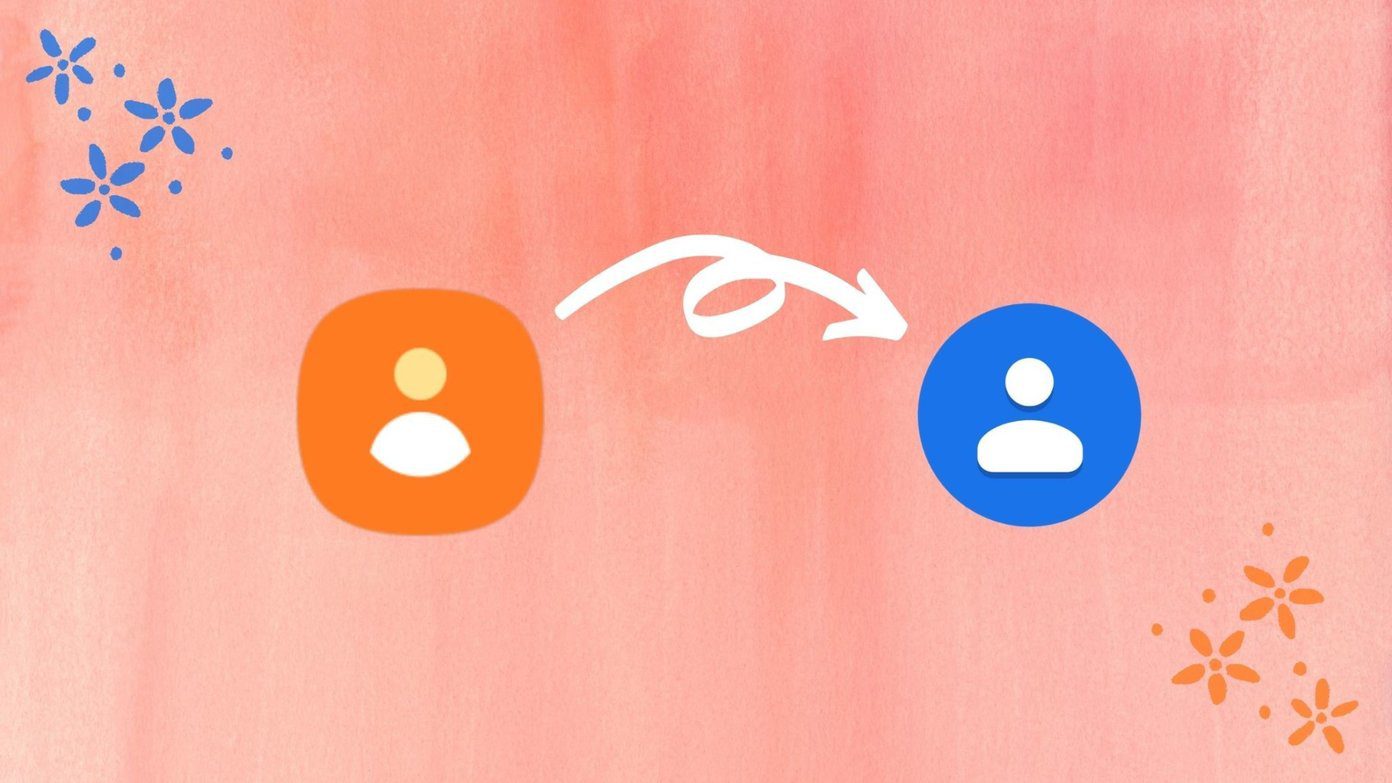

![]()
