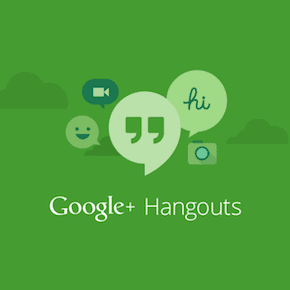Say hello to the world of voice reading where synthetically created AI voices and sometimes even real human beings narrate you articles, books, your email and even notifications so you don’t have to wear yourself out reading them. Cool Tip: Voice reading apps are also great for kids with learning disabilities as it allows them to process information without being boggled down with the complications of reading. These apps are perfect to use when you’re driving your car, taking public transport or just doing your daily chores. You can get your work done when catching up on your reading list towards which you’d normally dedicate special time.
1. Default Text-To-Speech for iOS
Just like dictation, the built in text-to-speech agent in iOS is marvelous but it’s turned off by default. Go to Settings -> General -> Accessibility and turn on Speak selection. You can customize the speed here as well. Now go to any app, highlight some text or an entire article and from the popup menu select Speak.
2. Default Text-To-Speech on Android
Google has its own text-to-speech app on Android and it comes installed on your phone. But it’s limited. It only works in apps that have expressly integrated the functionality – the most notable being Play Books. You can’t share any text you’re reading directly to the app (like you can with the third party app listed below).
3. Voice Reading For Android
Voice Reading is a powerful text-to-speech client for Android. Not only will it read highlighted text for you, it will also let you read ebooks and parsed content just from the URL. Voice Reader also shows the text it’s reading in a floating window so you can scroll back up if you miss something. You can add content to Voice Reading using Android’s share menu. If you’re browsing an article in Chrome, go to the sharing menu and select Voice Reading. The same works in any app with text. To read books go to the app, tap the + icon, then the browse button and select your ebook file. Adding more content one after the other creates a playlist that’s editable. And the app can keep reading stuff in the background so you are free to use your phone as you please.
4. Pocket for Android
Pocket for Android has a built in functionality for voice reading. When you’re reading an article, tap the three dotted menu and select Listen (TTS). The app will now read the article to you and you can control the playback and voice speed from the popup.
5. SoundGecko For iOS And Android
SoundGecko takes a different approach to the art of voice reading. You can add links you want to read using its Chrome extension on desktop or the sharing menu on Android. You need to register for an account to be able to play saved articles. One good thing about SoundGecko is its support for RSS feeds. This way you don’t need to go looking for content to listen to, it comes directly to you. The cloud implementation and sync between devices is helpful as well.
6. Read Out Notifications With Out Loud On Android
Don’t like picking up your phone to look at a meaningless notification? Have Android read it to you using the Out Loud app. But you should spend some time customizing the app and when it’s allowed to run because the last thing you want is for your whole office to listen to the raunchy text your wife sent you.
7. Apps For iPhone
NaturalReader
NaturalReader lets you listen to ebooks, webpages and PDFs imported for cloud servies like Dropbox, Google Drive or just your local storage. But you’ll have to download a voice to get going (some users are reporting issues with downloading a voice in the current version).
Listen to Pocket – Lisgo
The app’s name is pretty self explanatory. If you use Pocket to add things to read later, they will show up in Lisgo. There’s also a built-in web browser if you want to read a particular page. If you’re interested in having your RSS feed read out to you, check out FeedRead.
8. Have Actual Humans Read To You
If you can’t stand the robotic voice of the text-to-speech engines (they are getting better day by day), there’s an escape for you. Umano (iOS, Android) is an app that employs actual humans (including professional voice-over artists) to read you the best stories from the internet. There are a lot of different categories in the app and you can customize the sources to create your personalized listening news feed. Best of all, the app is free. There is a premium subscription for playlists and pro features but the free version is going to be more than enough for most users. Top image credit: Shuttershock. The above article may contain affiliate links which help support Guiding Tech. However, it does not affect our editorial integrity. The content remains unbiased and authentic.