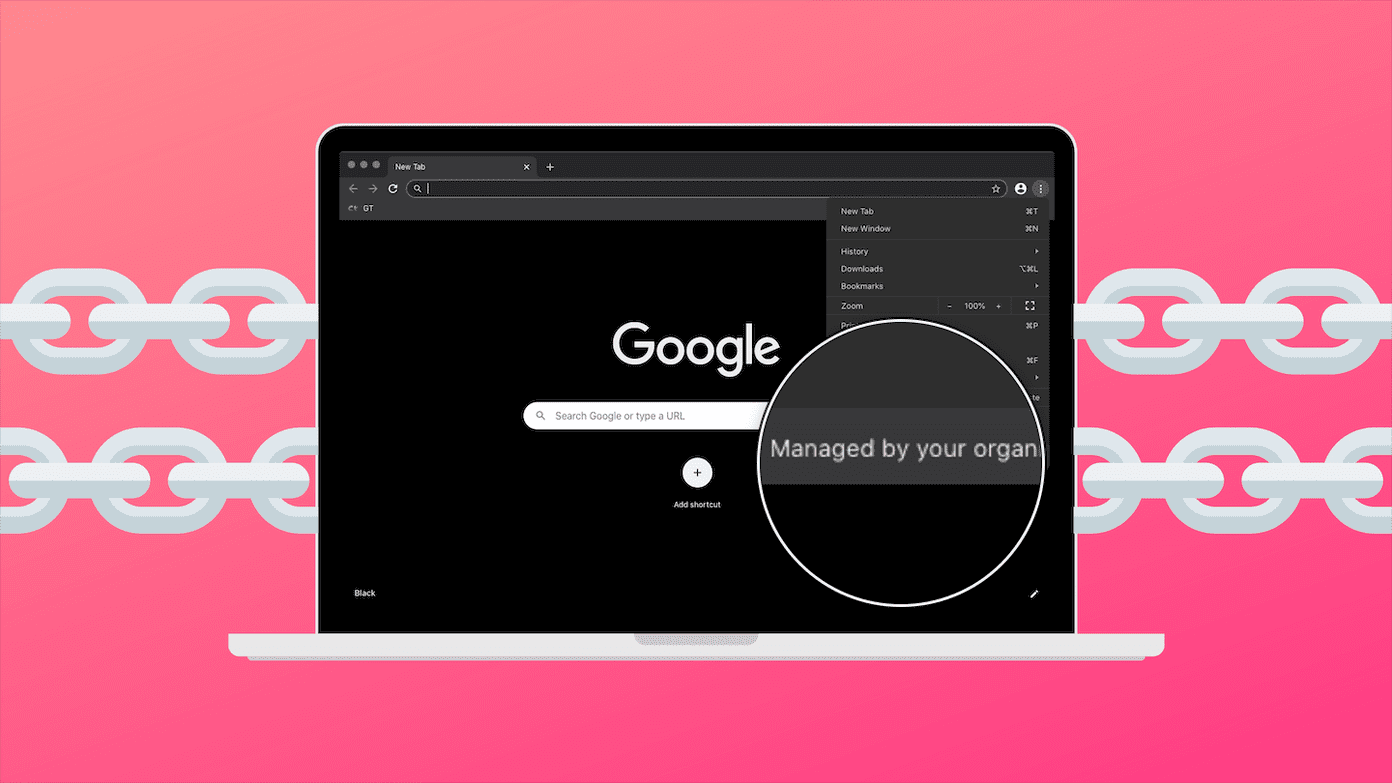Thankfully, Apple provides a wide set of tools within OS X that you can use to optimize the battery usage on your MacBook without the need to install third-party software. Let’s take a look at a few tips that you can use right now in order to get the most out of your MacBook’s battery.
1. Show the Battery Percentage
Just like on the iPhone, you can enable this option to know exactly how much juice is left on your MacBook’s battery. To enable the battery percentage indicator, simply click on the battery icon at the top right of your MacBook’s screen (on the menu bar) and select the Show Percentage option. Read This: Our Ultimate Guide to OS X Yosemite for a Mac Beginner. Amazing content in amazing design.
2. Check Your Battery Condition with Just One Click
This is a really handy tool available in OS X Yosemite that very few users know about. Simply go and click on the battery icon on the menu bar and your MacBook will display the current state of its battery. In ideal conditions you will see the word Normal, indicating that everything is alright with your Apple’s portable. But like you see in the screenshot below, you might sometimes see a warning message like Service Battery or Replace soon. If you see this kind of message, you might have to take your MacBook for servicing, since its battery might already be too old or could be suffering from another kind of problem.
3. Manage the Display and Keyboard Brightness
Just like we advised when we wrote about how to save battery on your iPhone, your MacBook will also greatly benefit from a dimmer display. Remember that the display is the single biggest battery drainer on almost every device. And in the case of MacBooks, the battery provides brightness not only to the display, but also to the keyboard, which while definitely convenient, will drain your battery faster if left unsupervised. To control the display brightness, use the F1 or F2 keys on the keyboard. Or if you have a different setup, then press and hold the Fn key before using these other keys. Additionally, you can disable your MacBook’s auto brightness feature by heading to System Preferences, selecting Display, and then unchecking it. For the keyboard brightness, use the F5 or F6 keys on the keyboard (or press the Fn key beforehand). Also, just like with your MacBook’s display, you can disable the automatic brightness of its keyboard in the Keyboard options within System Preferences.
4. Using Bluetooth?
Bluetooth is such a ubiquitous technology that most of us use it without even thinking about it. But if you have a wireless keyboard, mouse, speaker, headphones or any other accessory that connects to your MacBook wirelessly, then you are definitely using bluetooth, which drains battery life. The ideal solution to this would be to simply disable bluetooth altogether from the menu bar. But if you definitely need one or two accessories, make sure you disconnect any other one that you are not using by clicking the bluetooth icon on the menu bar, selecting it and clicking on Disconnect. And there you go. Start trying these tips right now and enjoy an extended battery life on your MacBook. How about you? Do you have any other battery-saving tips for us? Share them in the comments below! The above article may contain affiliate links which help support Guiding Tech. However, it does not affect our editorial integrity. The content remains unbiased and authentic.